Welcome to our Support Center
Creating and Sending Invoices in Zoho Books (UAE)
Creating professional, VAT-compliant invoices is one of the most important tasks for any UAE business. With Zoho Books, invoicing is simple, automated, and fully aligned with Federal Tax Authority (FTA) regulations.
This guide will show you how to create, customise, and send invoices in Zoho Books — ensuring your documents meet all UAE VAT compliance requirements and reflect your brand professionally.
At More Than Accountants, we help clients configure their Zoho Books invoice templates correctly from day one to prevent compliance issues and save time.
Why Use Zoho Books for Invoicing
Zoho Books makes invoicing efficient and compliant by offering:
✅ FTA-approved VAT invoice formats
✅ Automatic VAT calculations for all sales
✅ Customisable templates with your business branding
✅ Online payment links for faster collection
✅ Automated reminders for overdue invoices
With these tools, you can spend less time chasing payments and more time running your business.
Step 1: Create a New Invoice
To create a new invoice in Zoho Books:
-
Go to Sales → Invoices.
-
Click + New.
-
Choose a customer from your contact list (or add a new one).
-
Enter the invoice date, due date, and invoice number.
-
Add the products or services being sold.
Zoho Books will automatically apply VAT based on your VAT settings and the tax preferences assigned to each item.
Tip: Ensure every customer record includes their TRN (Tax Registration Number) if they are VAT-registered.
Step 2: Add Products and Services with VAT
When adding items to your invoice:
-
Select from your existing product or service list.
-
Enter the quantity, rate, and any discounts.
-
Confirm the VAT rate (e.g., 5% Standard Rated).
The VAT amount will calculate automatically for each line item, and Zoho Books will show the subtotal, VAT total, and grand total at the bottom.
Step 3: Include Mandatory UAE Invoice Details
For full FTA compliance, every UAE VAT invoice must include the following information:
- Supplier’s name, address, and TRN
- Customer’s name, address, and TRN (if applicable)
- Unique invoice number
- Invoice date and supply date (if different)
- Description of goods or services
- VAT rate and amount for each line item
- Total amount due, including VAT
- Invoice in AED (even for foreign currency transactions)
FTA Tip: If you issue simplified invoices (for B2C sales under AED 10,000), Zoho Books allows you to create those as well by enabling “Simplified Tax Invoice” under VAT settings.
Step 4: Customise Your Invoice Template
Brand your invoices to look professional while staying compliant.
Go to Settings → Templates → Invoices, where you can:
-
Choose from different template styles.
-
Upload your company logo.
-
Edit header and footer information (e.g., contact details, TRN).
-
Add payment instructions or terms.
You can also enable custom fields, such as Purchase Order Number or Delivery Reference.
Pro Tip: Include your bank account details on every invoice to make payment easier for clients.
Step 5: Add Online Payment Options
Zoho Books integrates with leading payment gateways to make collections easier.
Go to Settings → Online Payments, and connect your preferred option such as:
-
Network
-
PayPal
-
Checkout.com
Once connected, customers will see a “Pay Now” button on your emailed invoices, allowing instant payment.
Step 6: Send Your Invoice
Once the invoice is ready:
-
Click Save and Send.
-
Review the email preview.
-
Attach any supporting documents if required.
-
Click Send.
Your customer will receive an email with a secure link to view or pay the invoice online.
Note: You can also download and send invoices manually in PDF format, or print hard copies if needed.
Step 7: Automate Recurring Invoices
If you bill clients regularly (e.g., monthly retainers, subscriptions), you can automate the process:
-
Go to Sales → Recurring Invoices → + New Recurring Invoice.
-
Select the customer, frequency, and duration.
-
Zoho Books will automatically create and send the invoice on schedule.
This ensures timely billing without manual effort.
Step 8: Track Invoice Status
You can easily monitor your invoice progress within Zoho Books.
Statuses include:
-
Draft – Not yet sent
-
Sent – Delivered to the client
-
Viewed – Customer has opened the invoice
-
Paid / Partially Paid – Payment received
-
Overdue – Payment past the due date
Automated reminders can also be configured under Settings → Reminders to follow up with customers automatically.