Welcome to our Support Center
Setting Up VAT in Zoho Books (UAE)
If your business is registered for VAT in the UAE, it’s essential to ensure your Zoho Books account is configured correctly to comply with the Federal Tax Authority (FTA) requirements.
This guide walks you through how to set up VAT in Zoho Books step-by-step, helping you issue VAT-compliant invoices, record transactions correctly, and file your VAT returns with confidence.
At More Than Accountants, we assist clients daily with VAT setup and filing inside Zoho Books to ensure complete accuracy and compliance.
Why VAT Setup Matters in the UAE
Since VAT was introduced in the UAE in 2018, all businesses with taxable supplies exceeding AED 375,000 per year must register for VAT and maintain FTA-compliant records.
Setting up VAT in Zoho Books correctly allows you to:
- Automatically calculate VAT on sales and purchases
- Ensure invoices meet FTA requirements
- Generate VAT return reports with one click
- Avoid costly errors or penalties from incorrect filings
Step 1: Enable VAT in Zoho Books
To start using VAT features:
-
Log in to your Zoho Books account.
-
Go to Settings → Taxes.
-
Click Enable VAT.
-
Enter your TRN (Tax Registration Number) issued by the FTA.
-
Select your Tax Period (typically quarterly for most UAE businesses).
Tip: Always double-check your TRN for accuracy. This number must appear on all VAT-related documents and invoices.
Step 2: Add UAE VAT Rates
Once VAT is enabled, Zoho Books will automatically create the standard UAE VAT rates, including:
-
5% Standard Rated – Applies to most goods and services.
-
0% Zero Rated – For exports and specific exempt supplies.
-
Exempt – For items like residential rent or life insurance.
To review or edit these rates:
-
Go to Settings → Taxes → VAT Rates.
-
Click + New Tax to add any custom or industry-specific VAT rules.
Tip: Some industries (like education, healthcare, and logistics) have mixed VAT treatments. Always confirm with your accountant before applying rates.
Step 3: Configure VAT Preferences
Next, fine-tune your VAT preferences to match your business structure.
Under Settings → Taxes → VAT Settings, you can:
-
Choose whether to display prices as inclusive or exclusive of VAT.
-
Set default sales and purchase VAT rates.
-
Enable reverse charge mechanism (RCM) for cross-border purchases.
-
Decide if you want to track input tax on imports.
Example: If your sales prices already include VAT, set your preferences to “Inclusive of VAT” to avoid double-charging.
Step 4: Add VAT to Products and Services
Each product or service you sell needs to have the correct VAT rate applied.
Go to Items → + New Item, then:
-
Enter the item name and description.
-
Set the Sales Price and Purchase Cost.
-
Under Tax Preference, choose the appropriate VAT rate (e.g., 5% Standard Rated).
Tip: If you have many products, use the Import Items feature to upload them in bulk with VAT rates included.
Step 5: Verify VAT on Sales Invoices
When you create a new invoice:
-
The system automatically applies VAT based on your settings.
-
You’ll see the VAT breakdown below the subtotal.
-
Your TRN and VAT registration details will appear on the invoice template.
Make sure every invoice includes:
-
Your business TRN
-
The customer’s TRN (if they’re VAT registered)
-
The VAT amount for each line item
-
The total VAT amount and grand total
FTA Compliance Tip: Always issue VAT invoices in AED, even if transactions occur in other currencies.
Step 6: Record VAT on Purchases and Expenses
When recording a supplier bill or expense:
-
Choose the correct VAT rate (e.g., 5% Input VAT).
-
Zoho Books will track input tax credit automatically.
-
This input VAT can later be offset against your output VAT during VAT filing.
If you import goods, use the reverse charge mechanism option for compliance with FTA import VAT rules.
Step 7: File VAT Returns from Zoho Books
Zoho Books automatically generates VAT reports in FTA-compliant format.
Go to Reports → Taxes → VAT Return to view:
-
Output VAT (sales tax you owe)
-
Input VAT (tax paid on purchases)
-
Net VAT Payable or Refundable
You can download your VAT Return Report and file it directly through the FTA e-Services portal.
Note: Zoho Books currently supports VAT report generation, but submission must be done via the FTA portal.