Welcome to our Support Center
Getting Started with Zoho Books (UAE)
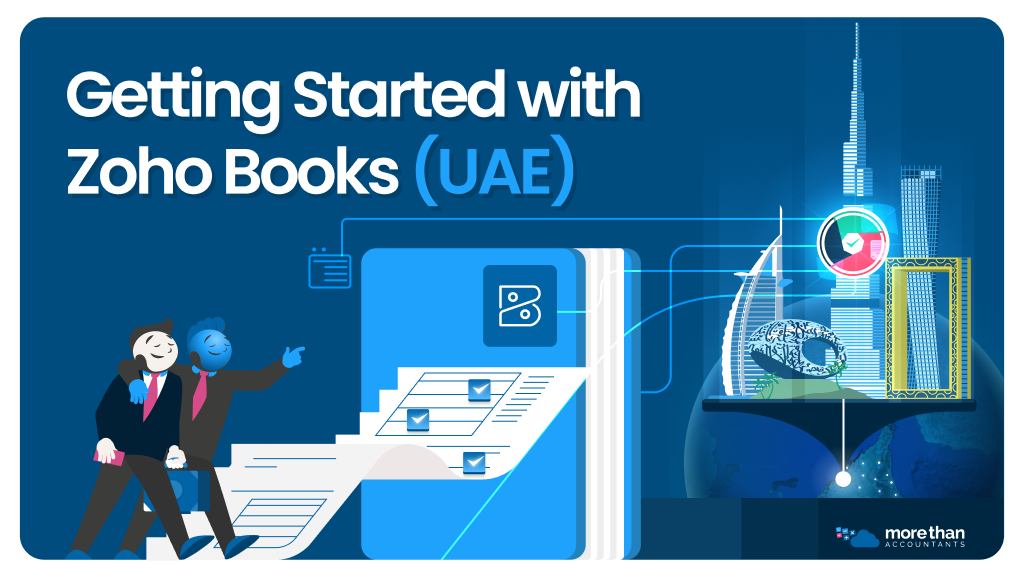 If you’re new to Zoho Books, this guide will walk you through everything you need to get started — from setting up your organisation to inviting your accountant.
If you’re new to Zoho Books, this guide will walk you through everything you need to get started — from setting up your organisation to inviting your accountant.
Whether you’re a small business owner, freelancer, or growing SME in the UAE, Zoho Books helps you manage invoicing, expenses, and VAT compliance with ease.
At More Than Accountants UAE, we help clients set up Zoho Books correctly from day one — ensuring everything is ready for seamless bookkeeping and FTA-compliant VAT reporting.
Step 1: Create Your Zoho Books Account
To begin using Zoho Books:
-
Go to the Zoho Books UAE website.
-
Click Sign Up Now and create an account using your business email address.
-
When prompted, select United Arab Emirates as your country.
-
Choose your preferred edition (the free plan or a paid plan if you need advanced features).
Tip: Always choose the UAE edition to ensure VAT functionality and FTA compliance are enabled automatically.
Step 2: Add Your Organisation Details
Once you’ve created your account, it’s time to set up your organisation profile.
Navigate to Settings → Organisation Profile, then complete the following fields:
-
Business Name – As registered with the UAE authorities.
-
Address & Contact Details – Include your trade licence number if applicable.
-
Financial Year Start – Most UAE companies use 1 January to 31 December.
-
Base Currency – AED (United Arab Emirates Dirham).
-
Tax Registration Number (TRN) – If you’re VAT registered, enter your FTA-issued TRN.
Upload your company logo to customise your invoices and reports with your brand identity.
Step 3: Configure VAT Settings for the UAE
VAT setup is one of the most important steps in configuring Zoho Books for UAE businesses.
Go to Settings → Taxes, then:
-
Click Enable VAT.
-
Enter your TRN.
-
Choose VAT on Sales and Purchases.
-
Add the standard 5% VAT rate and any zero-rated or exempt categories relevant to your business.
Important: Make sure your VAT settings match your FTA registration details exactly. Incorrect setup can lead to filing errors later on.
Step 4: Customise Your Invoice Template
Professional invoices build trust and make compliance easier.
Head to Settings → Templates → Invoices to:
-
Choose a layout design that fits your brand.
-
Add your logo, business address, and payment terms.
-
Include your TRN so that every invoice is VAT-compliant.
-
Enable online payments if you use payment gateways like Network or PayPal.
Tip: Always include your client’s TRN (if applicable) and ensure VAT is clearly itemised on the invoice.
Step 5: Add Your Chart of Accounts
Your Chart of Accounts defines how income and expenses are categorised.
Zoho Books provides a default chart, but you can edit or add accounts under Settings → Chart of Accounts.
Common UAE categories include:
-
Sales – Standard Rated (5%)
-
Sales – Zero Rated (0%)
-
Expenses – Office Supplies
-
Expenses – Utilities
-
Bank Charges
-
Salaries & Wages
Tip: If you’re a client of More Than Accountants UAE, your accountant can review and tailor your chart of accounts for accuracy and reporting consistency.
Step 6: Invite Your Accountant
Collaboration is easy with Zoho Books.
To invite your accountant:
-
Go to Settings → Users & Roles → Invite User.
-
Enter your accountant’s email address.
-
Select the role “Accountant”.
-
Click Send Invitation.
Once accepted, your accountant can access your Zoho Books account securely to assist with bookkeeping, reconciliation, and VAT submissions.
Note: If you’re a client of More Than Accountants UAE, please use your dedicated accountant’s email address.
Step 7: Connect Your Bank Account
Linking your bank account helps automate transaction imports and reconciliation.
Go to Banking → Add Bank or Credit Card, then search for your UAE bank (such as Emirates NBD, ADCB, or Mashreq).
If your bank doesn’t support automatic feeds, you can manually upload statements in CSV format.
Once connected, Zoho Books will automatically fetch transactions for easy categorisation.
Step 10: Review and Go Live
Before going live, review your setup:
- Company profile and TRN are correct
- VAT rates and categories are configured
- Bank account is linked
- Accountant has access
Once everything looks good, you’re ready to start invoicing, tracking expenses, and managing your business with Zoho Books.